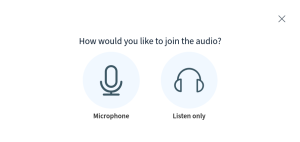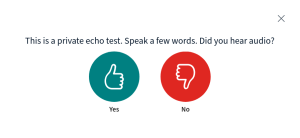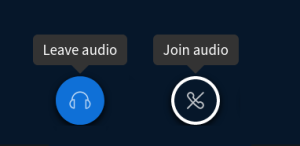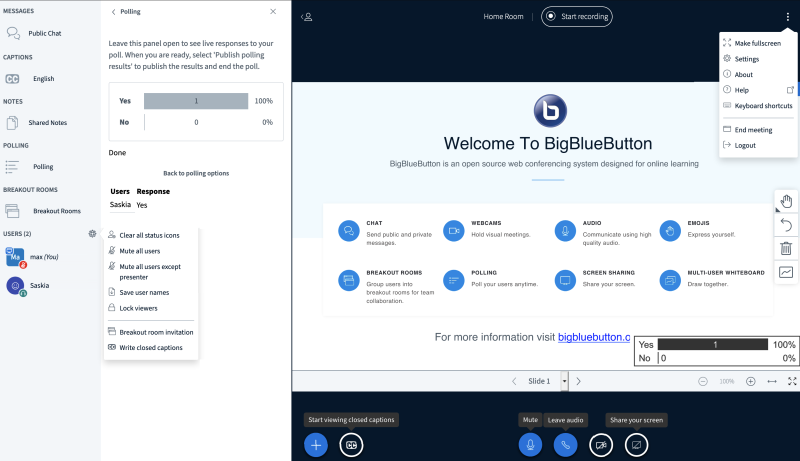Table of Contents
Getting started with the BigBlueButton
Be prepared
One of the perks of BigBlueButton, from now on abbreviated as BBB, is that you do not need to install any extra Software on your device. A modern Browser is all that is required. On Windows, Linux, and OSX current releases of Firefox, Chrome, Chromium and their derivatives are recommended.
On Android, Chrome is known to be working well with BBB. If you are using an iPhone or iPad, just use safari. Please note, that neither Android, nor IOS devices support screen sharing at the moment
In order to avoid your Mic capturing excessive noises from your computer, like spinning fans or typing, please use a Headset or dedicated microphone.
A webcam is not necessary for participating in lectures
Joining a BBB Session
Giving microphone (+webcam) permission
If you just want to listen, you could block any permission dialogue, but if you want to actually speak in a conference you'll have to grant microphone permissions.
On first visit your browser will (separately) ask if microphone and webcam permissions should be granted.
If you accidentally closed the dialogue you can access the permissions in Chrome, Chromium, other Webkit basewd browsers or Firefox by clicking on the lock symbol in the URL bar.
Joining the BBB Audio
When joining a lecture on BBB you will first be presented with a Dialogue, asking whether you would like to join including your microphone or in listen-only mode.
If you have decided to use your microphone, you will be connected to the echo test. Once the green and red thumb symbols appear, any noise you make will be played back to you. This allows you to perform a brief soundcheck. If everything went well, press the green thumb to continue.
When there is feedback coming from your speakers, please remember to use a headset. If you don't have one, please ask your questions using the public chat.
If you decide at a later point, that you would like to be able to speak in the session, or your microphone has only been unlocked by a moderator after you have joined the BBB session, you need to reconnect to leave the audio and rejoin it, as shown below. You can now choose your microphone and compelte the echo test
The BBB User Interface
BBB has a clean and simple user interface, which is shown to you on the right.
It consists of three areas:
- Left: List of users and interactive tools
- Right: Presentation area
Chat & Tool Area
General Remarks:
- This area can be hidden by clicking the human depiction on the top left of the presentation area.
- On the right side you'll have a list of all participants and tools, which can be accessed during the lecture.
General Functions:
- Click your own name to set a status. If you raise your hand, you will be on top of the presenters list.
- Click on other users if you would like to initiate a private chat.
- Join a breakout room (if activated) - Please note that messages from breakout rooms will not be copied over to the main session
- Access shared notes (if activated)
- Participate in polls
Presenter Functions:
- Create Breakout Rooms
- Limit user permissions (locked mic, cam, chat etc..)
- Click users to grant them to enable their cam / mic
- Promote users to Moderators
- Hand over presentation control
- Enable subtitles
- Kick Users
Presentation Area
Whilst most of these buttons are quite obviously marked, they will be briefly explained
Lets just have an all-in-one screenshot here