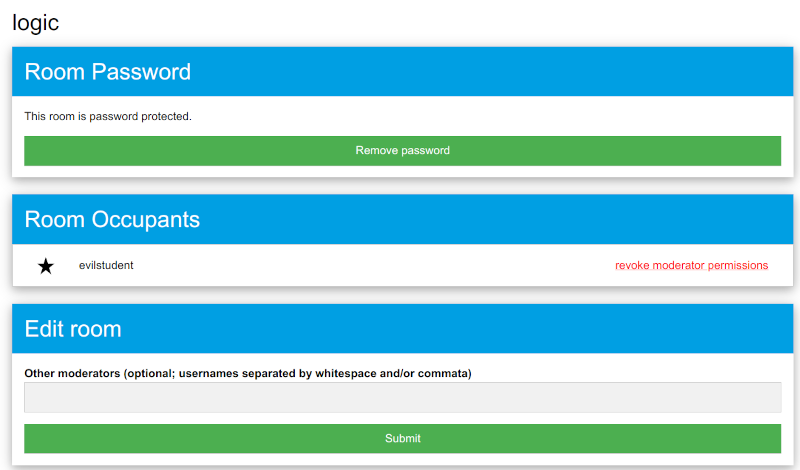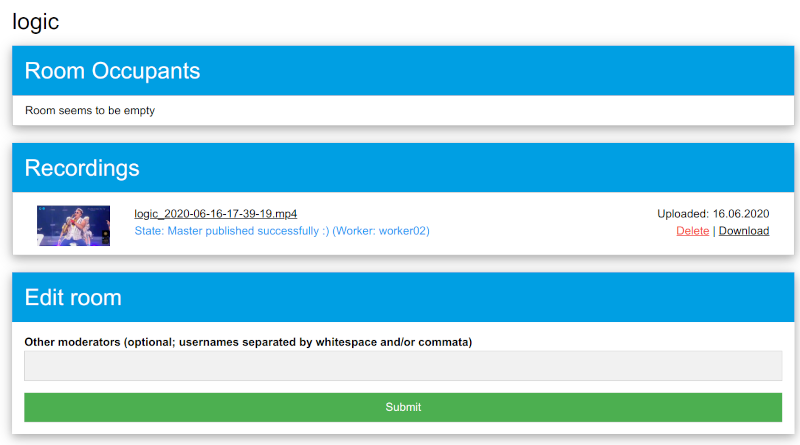Table of Contents
Room ownership
Default behaviour
Jitsi-Meet allows everybody to start a meeting and the first person to join a meeting always becomes the rooms moderator.
The moderator can start/stop recordings, mute and remove other persons from the meeting, and lock the meeting with a password.
Unfortunately for lectures this means that if a student joins the room first, the lecturer has no permissions to start a recording.
Even worse: If a student joins the room early and sets a password, the meeting can't be joined by anyone else.
Jitsi-Meet does have some integrated solutions for this, but they were not suiting our needs, so we had to develop a custom solution.
Our solution
As a solution we let Jitsi-Meet at default settings, so in general it behaves as described above, but we implemented a system found at lectures.fslab.de/jitsi that allows lecturers to register their rooms, giving them an external interface allowing them to remove a rooms password at any time and also re-assign moderator permissions in running meetings.
The people who should get those permissions would normally also be the people managing recordings for these rooms, so we integrated the downloading of recordings in the same interface, making it a nice and central way of managing Jitsi-Meet rooms.
No real ownership
Please keep in mind that Jitsi-Meet still works without any knowledge about who “owns” a room,
so everybody can actually use the room you are registering for other stuff, you are only given the option to take control when needed.
Other persons can start recordings in your room, but you are the only person (together with people you whitelist on the interface, see “Other moderators” below) who can download those recordings.
Room approval
To register a room click the “Request Room” button and fill in the form.
We might not know who you are, so please give us a good description/reason why you should be approved for the requested room.
If you are running multiple lectures on our Jitsi-Meet servers that follow a naming pattern (e.g. “exampleperson-logic”, “exampleperson-presentations”, “exampleperson-whatever”) you can note that in the reason for your first room request, and we'll whitelist the given pattern for your user, so future requests are always accepted automatically.
Other moderators / lecturers
Since some lectures are actually managed by more than one lecturer we allow to enter a list of usernames for approved users, who will all get the same permissions in the interface (remove password-protection, re-assign moderator permissions, download recordings) as the original owner of the room.
Full example workflow
Let's look at an example where a lecturer already requested the room “logic” on our platform and got approved.
Scenario: Evil Student
Now the lecturer wants to start the lecture, and tries to join “logic”, but gets a password prompt.
Looking at the room on lectures.fslab.de/jitsi the lecturer sees the following interface:
Evilstudent has already joined the room, has gotten moderator permissions and locked the room with a password.
The lecturer now simply clicks on “revoke moderator permissions” next to evilstudent, and afterwards on the “Remove password” button at the top.
“logic” is now open and evilstudent has no longer the permissions to re-lock the room.
Recording
The lecturer can now join the room and use the same interface to “grant moderator permissions” for himself (if that's not already the case).
Using the moderator permissions a recording can now be started.
After the recording is stopped it takes a minute or two until it shows up on the interface, where it can be viewed and downloaded: